Visualizing Spectrum LSF data with Grafana
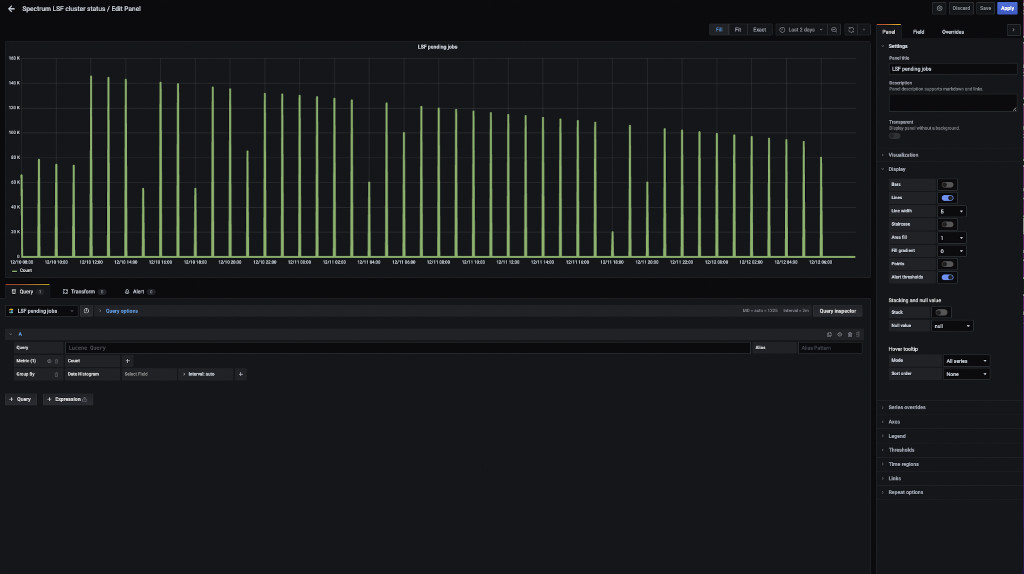
Overview
System monitoring is a fundamental part of IT best practices. High performance computing (HPC) environments are no exception to this. At the high-end, HPC clusters can consist of thousands of servers, processing millions of jobs per day. HPC admins need ways to monitor the overall cluster to determine system status and availability through to the efficiency of workloads. Servers today produce a wide array of metrics which can be monitored for example to check for various conditions. Additionally, workload schedulers also produce a wealth of data about jobs. Having a single dashboard to show this type of detail can be of great benefit.
IBM Spectrum LSF Suites provide a complete solution for HPC workload management. This includes reporting capabilities out of the box. Spectrum LSF Suite features an integrated web interface for job management and reporting. The reporting capabilities include a number of reports out of the box, with the ability to customize and add new reports. The reporting capability in Spectrum LSF Suite and IBM Spectrum LSF Explorer is underpinned by Elasticsearch, which is used to store, index and query data. With LSF data in Elasticsearch, it’s also possible to configure LSF command-line interface (CLI) tools to query information from Elasticsearch rather than flat files – for greater performance. This is controlled via the LSF_QUERY_ES_FUNCTIONS parameter of Spectrum LSF. More details about the LSF_QUERY_ES_FUNCTIONS can be found in the LSF documentation here.
(1) Here is a look at the indices that are created by LSF in Elasticsearch. Note that the status shows as yellow because I only have a single Elasticsearch node.
# curl -XGET localhost:9200/_cat/indices
yellow open lsf_events-202205 tejh7jsMSwSeQUJzYM7cww 5 1 1137 0 808.1kb 808.1kb
yellow open lsf_jobs_pendingreason-202204 4wi7Ta8uQPSXlFBqPh4kOQ 5 1 90531 0 8.6mb 8.6mb
yellow open lsf_events-202204 tWYvW_w8TVyU1deRFOEoZg 5 1 116957 32691 59.1mb 59.1mb
yellow open lsf_jobs_active-202212 Q0pStQxvTgaeL7R-f02XWA 5 1 210052 0 50.6mb 50.6mb
yellow open lsf_jobs_pendingreason-202206 ENWIwfGrSqCHvi53aUQXJQ 5 1 44991 0 4.5mb 4.5mb
yellow open host_booleanres_latest RE8thZCgTGeMBGodeMfXEQ 5 1 5 0 23.3kb 23.3kb
yellow open lsf_jobs_pendingreason-202205 yo0iZH_4TvOqq6kQgBluvA 5 1 111 0 181.4kb 181.4kb
yellow open lsf_jobs_pend-202212 9ViIS3nDRFewrqtILEbKTQ 5 1 707 0 446.9kb 446.9kb
yellow open lsf_hostconf_latest 9N1Y8ML4TiyaamCPEDRQog 5 1 2 0 10.6kb 10.6kb
yellow open lsf_events-202209 rtKQ8F4bSleHl8EbAQez8A 5 1 8200 955 4.4mb 4.4mb
yellow open lsf_events-202206 UUKPWfN7SZ-dzVs5NAkjUg 5 1 79503 23452 36.8mb 36.8mb
yellow open lsf_hostmetrics-202209 7FUNFCWPQtuGyx5jTJLb1A 5 1 4701 0 2.2mb 2.2mb
yellow open lsf_hostmetrics-202208 52xef_3hQWK-jVuJqyUpHA 5 1 3823 0 1.9mb 1.9mb
yellow open lsf_hostmetrics-202207 IqZYhU0RQNGIFWSRH-Ym8Q 5 1 6316 0 2.9mb 2.9mb
yellow open lsf_job_acct-202209 h1ZgCSB8RwCBxwIUUzDHEQ 5 1 2050 438 1.9mb 1.9mb
yellow open lsf_jobs_active-202209 iBfnf07CTcS7Gb6TxwomRA 5 1 2658 0 1mb 1mb
yellow open lsf_hostmetrics-202206 0PXSYBOgTA2Qa_zzaafUPg 5 1 4301 0 2.1mb 2.1mb
yellow open model xSqB_T_VSByOzYavEcEVyQ 1 1 55 0 257kb 257kb
yellow open lsf_job_acct-202206 C639GnzBSjCEVczfh5u23g 5 1 16719 353 8.9mb 8.9mb
yellow open lsf_jobs_active-202204 8gN_ENkQRTSfnmxrtMcOlA 5 1 33286 0 9.8mb 9.8mb
yellow open lsf_job_acct-202205 LOxmhm_8RxaCuTd7YWYbLw 5 1 274 0 439.4kb 439.4kb
yellow open lsf_jobs_active-202205 61u2RlXgR_SXagmZfrmttQ 5 1 1880 0 1.1mb 1.1mb
yellow open lsf_jobs_pend-202209 eTgqPp9nQOScNiwyUWXmHA 5 1 9 0 106.2kb 106.2kb
yellow open lsf_job_acct-202204 dDDegS6RQSWtWN99eklexg 5 1 28902 2177 17.4mb 17.4mb
yellow open lsf_jobs_active-202206 8ivkjWSNR1Sh_BxWACP0ZA 5 1 16921 0 4.6mb 4.6mb
yellow open lsf_current_status 92KE3V4YSJ-RtRp_kepxYg 5 1 115450 0 9mb 9mb
yellow open lsf_hostmetrics-202210 vbuK2wW3RRmXuY07tDPUNQ 5 1 785 0 942.1kb 942.1kb
yellow open lsf_jobs_pend-202206 OhSwn-b0SiSj8mCW5tcNIA 5 1 22 0 244.6kb 244.6kb
yellow open lsf_jobs_pend-202205 OfBtWklETYK9cRx000aNPw 5 1 1 0 12.7kb 12.7kb
yellow open lsf_events-202212 WUC5KJWmS-2WIN8XCQpSuw 5 1 712399 74728 337mb 337mb
yellow open lsf_jobs_pend-202204 OhUsXqohSciZTPZlTryMyA 5 1 50 0 275.3kb 275.3kb
yellow open resource_attributes_latest R9bk_WIPTU62dVg3O1LDBA 5 1 5 0 24.4kb 24.4kb
yellow open lsf_jobs_pendingreason-202212 55iwDC5mRI-eRbzQLwWP6Q 5 1 3314828 0 288.7mb 288.7mb
yellow open pa-lite-log o8-jaNoGTsSVcjJW5Ufs0w 5 1 1549 0 547.2kb 547.2kb
yellow open lsf_job_acct-202212 4HXvAD02Sxq0tgp2fS2cfQ 5 1 161502 0 73.6mb 73.6mb
yellow open lsf_hostmetrics-202212 Tki6OJ41R363u9Tx02N4zw 5 1 2548 0 1.7mb 1.7mb
yellow open lsf_jobs_pendingreason-202209 D3TOZY2ORiK9PppGVt10Fg 5 1 2511 0 381.4kb 381.4kb(2) With the LSF data stored in Elasticsearch, the next step is to connect to the Grafana server. Here we point our browser to the Grafana server on the default port: http://lsf_manager:3000 and login to Grafana. This step assumes an account has already been setup on Grafana. Here we are using the default admin account.
(3) In Grafana, navigate to Configuration -> Data sources. It’s here that it will be possible to add an Elasticsearch data source

(4) Next, click the Add data source button.

(5 In the list of data sources, filter by name for Elasticsearch and click the Select button on the Elasticsearch entry.

(6) When configuring the data source, it’s necessary to specify an index name. This is where the list of indices in Elasticsearch that we generated earlier will come in handy. For this example, we wish to display the total number of pending jobs in the Spectrum LSF cluster over time. This data is stored in the lsf_jobs_pend* indices in Elasticsearch. To configure the data source appropriately, we specify the following values:
- Name: “LSF pending jobs”
- URL: http://localhost:9200
- Index name: “lsf_jobs_pend*”
- Time field name: “time_stamp”
- Version: 7.0+ Note that the URL needs to point to the Elasticsearch server. In this case, both the Elasticsearch server and Grafana server are running on the same host.
Next click on the Save & Test button. It should return the message Index OK. Time field name OK..
Assuming that no errors were found, click on the Back button.

(7) Now you should see LSF pending jobs listed as a Data Source.

(8) With the data source configured, we’re now ready to configure a dashboard to display the LSF pending job information. Navigate to Create -> Dashboard.

(9) Click on Add an empty panel. This is used to create a new panel where the LSF pending job information will be plotted.

(10) In the panel editor, specify the following options:
- Panel title: “LSF pending jobs”
- Specify the data source “LSF pending jobs” which was created previously
- Specify a suitable time range (2 days)
- Line width (5 points)
You should immediately see in the panel editor the plot of the hourly pending jobs. Click on the Apply button to save the changes.

(11) After clicking Apply, you will be returned to the Dashboard screen. The Dashboard should now display the new LSF pending jobs panel that was created above. This Dashboard could also include panels for system metrics collected by Prometheus for example.

(12) Next, click on the diskette icon in the upper right to save the Dashboard with the LSF pending jobs panel. We’ll name it Spectrum LSF cluster status.

Additional panels can be added to the Spectrum LSF cluster status based on the data logged by Spectrum LSF to Elasticsearch.
That concludes the simple example of plotting Spectrum LSF cluster data from Elasticsearch in Grafana. As mentioned, the IBM Spectrum LSF Suites integrated web interface also provides reporting capabilities, with several built-in reports provided out of the box. Below, we’ve included a screenshot of the pending job analysis report included with Spectrum LSF Suites.

Summary
Spectrum LSF provides many hooks and integration points enabling administrators to change things ranging from scheduling behavior and the output of query commands through to job information being logged to Elasticsearch. Spectrum LSF is highly customizable by organizations to suit specific needs and requirements. We’ve demonstrated this using Grafana to visualize data from the LSF scheduler in a simple example. Following the above example, administrators can combine existing HPC cluster system level reporting in Grafana with job information from Spectrum LSF for a better overall view and understanding of the infrastructure.
