Advanced LSF resource connector configuration on IBM Cloud - part I
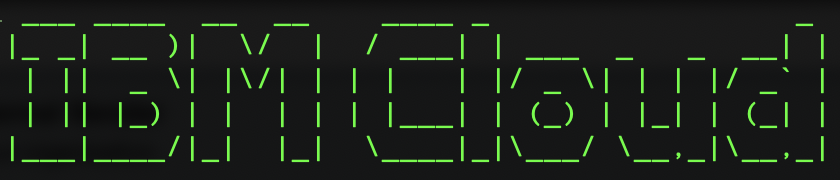
Overview
This is the first in a series of blogs that discusses some advanced configuration of the IBM LSF resource connector. LSF resource connector enables LSF clusters to borrow resources from supported resource providers in the cloud. LSF includes resource connectors for the following resource providers:
- IBM Cloud
- AWS
- Google Cloud Platform
- Microsoft Azure
- Microsoft Azure CycleCloud
- Red Hat OpenShift
- OpenStack
The resource connector plug-ins for LSF are available under an open source license (the Apache License 2.0) on the public IBM Spectrum Computing github here.
LSF resource connector works in conjunction with the LSF multicluster capability to create a flexible and dynamic hybrid HPC cloud. LSF multicluster enables organizations to have multiple LSF clusters connect with one another and to define queues which can forward to remote clusters and receive jobs from remote clusters. Historically LSF multicluster was used by clients who have multiple, geographically dispersed compute centres and it allowed them to connect these environments and have work forwarded between them. Naturally this can also be used to setup an LSF cluster in the cloud and tie it in to your existing on-premises LSF cluster. According to a recent Hyperion Research whitepaper, the most widely adopted framework for leveraging HPC resources in the cloud is in a hybrid environment where a user runs their HPC workloads both on-premises and in the cloud.1
Cloud templates
As part of the configuration of the LSF resource connector, it’s necessary to define templates which are used to specify a specific cloud instance type. In other words, the template is used to define a set of hosts with common attributes including memory and number of cores and operating system image. These templates are used by LSF when requesting instances from a particular cloud to satisfy the workload demands.
In this post, we’ll take a closer look at configuring multiple LSF resource connector templates for IBM Cloud as the resource provider. By default, when multiple templates are configured, LSF will sort the candidate template servers alphabetically by template name. However, administrators may wish to sort the templates according to a specific priority. For example, an organization may want to assign a high priority to a template corresponding to a less costly instance type. When priorities are specified for templates, LSF will use high priority templates first.
The environment used in this example was deployed using the IBM Cloud automation for LSF. Using Terraform/IBM Cloud Schematics, it’s possible to automatically deploy a fully functioning LSF cluster in about 10 minutes time. This includes a login node, NFS storage node, LSF manager node(s) and LSF Application Center. The automation also configures the LSF resource connector for the instance type specified at deployment time. More detailed information can be found about deploying LSF on IBM Cloud here.
The following steps assume that LSF has been deployed on IBM Cloud. Note that this is a single LSF cluster and not a hybrid cloud that has been configured. Now, we’ll look at the following configuration examples:
- Specifying multiple templates for different cloud instance types with different priorities
- Update LSF resource connector user script to load required OS packages on compute nodes
Multiple templates
The LSF deployment automation on IBM Cloud configures a single template for the compute VSI type specified at deployment time. In the example below, we see a single template configured for VSI profile type bx2-4x16. A complete list of available IBM Cloud VPC VSI types can be found here.
ibmcloudgen2_templates.json (obfuscated)
{
"templates": [
{
"templateId": "Template-1",
"maxNumber": 2,
"attributes": {
"type": ["String", "X86_64"],
"ncores": ["Numeric", "2"],
"ncpus": ["Numeric", "4"],
"mem": ["Numeric", "16384"],
"icgen2host": ["Boolean", "1"]
},
"imageId": "aaaa-bbbbbbbb-cccc-dddd-eeee-ffffffffffff",
"subnetId": "aaaa-bbbbbbbb-cccc-dddd-eeee-ffffffffffff",
"vpcId": "aaaa-bbbbbbbb-cccc-dddd-eeee-ffffffffffff",
"vmType": "bx2-4x16",
"securityGroupIds": ["aaaa-bbbbbbbb-cccc-dddd-eeee-ffffffffffff"],
"resourceGroupId": "aaaaaaaaaaaaaaaaaaaaaaaaaaaaaaaa",
"sshkey_id": "aaaa-bbbbbbbb-cccc-dddd-eeee-ffffffffffff",
"region": "us-east",
"zone": "us-east-1"
}
]
}Defining priorities
You’ll note that there is no priority specified for the template. When no priority is defined, LSF sorts the templates according to template name. Next, we’ll define a second template in the configuration for the VSI instance type mx2-16x128. At the same time, we’ll introduce the priority parameter and specify a priority of 10 (higher) for bx2-4x16, and 5 (lower) for mx2-16x128. More details regarding the parameters can be found here. With this configuration, LSF will favour and use the higher priority template first, which in this case will be for VSI instance type bx2-4x16.
ibmcloudgen2_templates.json (obfuscated, with priorities configured)
{
"templates": [
{
"templateId": "Template-1",
"maxNumber": 2,
"attributes": {
"type": ["String", "X86_64"],
"ncores": ["Numeric", "2"],
"ncpus": ["Numeric", "4"],
"mem": ["Numeric", "16384"],
"icgen2host": ["Boolean", "1"]
},
"imageId": "aaaa-bbbbbbbb-cccc-dddd-eeee-ffffffffffff",
"subnetId": "aaaa-bbbbbbbb-cccc-dddd-eeee-ffffffffffff",
"vpcId": "aaaa-bbbbbbbb-cccc-dddd-eeee-ffffffffffff",
"vmType": "bx2-4x16",
"securityGroupIds": ["aaaa-bbbbbbbb-cccc-dddd-eeee-ffffffffffff"],
"resourceGroupId": "aaaaaaaaaaaaaaaaaaaaaaaaaaaaaaaa",
"sshkey_id": "aaaa-bbbbbbbb-cccc-dddd-eeee-ffffffffffff",
"priority": "10",
"region": "us-east",
"zone": "us-east-1"
},
{
"templateId": "Template-2",
"maxNumber": 2,
"attributes": {
"type": ["String", "X86_64"],
"ncores": ["Numeric", "8"],
"ncpus": ["Numeric", "16"],
"mem": ["Numeric", "131072"],
"icgen2host": ["Boolean", "1"]
},
"imageId": "aaaa-bbbbbbbb-cccc-dddd-eeee-ffffffffffff",
"subnetId": "aaaa-bbbbbbbb-cccc-dddd-eeee-ffffffffffff",
"vpcId": "aaaa-bbbbbbbb-cccc-dddd-eeee-ffffffffffff",
"vmType": "mx2-16x128",
"securityGroupIds": ["aaaa-bbbbbbbb-cccc-dddd-eeee-ffffffffffff"],
"resourceGroupId": "aaaaaaaaaaaaaaaaaaaaaaaaaaaaaaaa",
"sshkey_id": "aaaa-bbbbbbbb-cccc-dddd-eeee-ffffffffffff",
"priority": "5",
"region": "us-east",
"zone": "us-east-1"
}
]
}Modifying compute server options
Next, we’ll submit some example jobs to the LSF cluster and observe how the LSF resource connector template priority influences the startup of resources by the LSF resource connector. The example job we wish to run is the OS supplied stress command. stress is not installed in the default compute images and can be added as part of the startup of the compute servers via the LSF resource connector user_data.sh script. This script is used to set environment variables, and control the startup of LSF on the compute servers. It can also be used to perform customization of the environment, and pass LSF resources to the compute servers. The user_data.sh script is located in: /opt/ibm/lsf/conf/resource_connector/ibmcloudgen2.
Modifying the user_data.sh script, I’ve inserted the line to install the OS stress package before the LSF daemons startup.
user_data.sh
...
...
**# Install stress utility**
**dnf install stress -y**
cat $LSF_CONF_FILE >> $logfile
sleep 5
lsf_daemons start &
sleep 5
lsf_daemons status >> $logfile
echo END `date '+%Y-%m-%d %H:%M:%S'` >> $logfile
# Allow login as lsfadmin
nfs_mount_dir="data"
mkdir -p /home/lsfadmin/.ssh
cp /mnt/data/ssh/authorized_keys /home/lsfadmin/.ssh/authorized_keys
cat /mnt/data/ssh/id_rsa.pub >> /root/.ssh/authorized_keys
chmod 600 /home/lsfadmin/.ssh/authorized_keys
chmod 700 /home/lsfadmin/.ssh
chown -R lsfadmin:lsfadmin /home/lsfadmin/.ssh
echo "MTU=9000" >> "/etc/sysconfig/network-scripts/ifcfg-eth0"
systemctl restart NetworkManager
...
...With the updates made to the user_data.sh script, we’re now ready to submit jobs to LSF. We submit two stress jobs as follows:
[lsfadmin@icgen2host-10-241-0-37 ~]$ bsub -q normal /usr/bin/stress --cpu 1 --vm-bytes 8192MB --timeout 60s
Job <2836> is submitted to queue <normal>.
[lsfadmin@icgen2host-10-241-0-37 ~]$ bsub -q normal /usr/bin/stress --cpu 1 --vm-bytes 8192MB --timeout 60s
Job <2837> is submitted to queue <normal>.After a few moments, the LSF resource connector automatically starts up a single compute server on the IBM Cloud with hostname icgen2host-10-241-0-42 to satisfy the pending workload requirements. Note that the hostname prefix icgen2host stands for IBM Cloud Generation 2 VPC. The numeric portion of the hostname represents the IP address of the server that was automatically started by the LSF resource connector. Therefore, this hostname may differ in your environment. Compute server icgen2host-10-241-0-42 is equipped with 4 cores and 16 GB RAM, matching the higher priority template bx2-4x16.
[lsfadmin@icgen2host-10-241-0-37 ~]$ lshosts -w
HOST_NAME type model cpuf ncpus maxmem maxswp server RESOURCES
icgen2host-10-241-0-37 X86_64 Intel_E5 12.5 4 15.4G - Yes (mg)
icgen2host-10-241-0-42 X86_64 Intel_E5 12.5 4 15.5G - Dyn (icgen2host)
[lsfadmin@icgen2host-10-241-0-37 ~]$ bhosts -rc -w
HOST_NAME STATUS JL/U MAX NJOBS RUN SSUSP USUSP RSV RC_STATUS PROV_STATUS UPDATED_AT INSTANCE_ID
icgen2host-10-241-0-37 closed_Full - 0 0 0 0 0 0 - - - -
icgen2host-10-241-0-42 ok - 4 2 2 0 0 0 Allocated running 2023-11-06T23:02:26UTC 0757_4f5295bd-a265-4fda-840c-6f89e326ca1f As there is no other work that has been submitted to the LSF cluster, once the stress jobs have completed, the LSF resource connector will automatically shut down the compute servers according to the LSB_RC_EXTERNAL_HOST_IDLE_TIME parameter in lsf.conf. This defines the time interval after which the LSF resource connector will relinquish the cloud instances if no jobs are running.
Conclusion
We’ve just scratched the surface in terms of the configuration possibilities with LSF resource connector. In the next article we’ll look at how LSF resources can be assigned to servers which are dynamically started by the LSF resource connector, as well as configuring Docker to point to a local repository.
